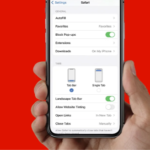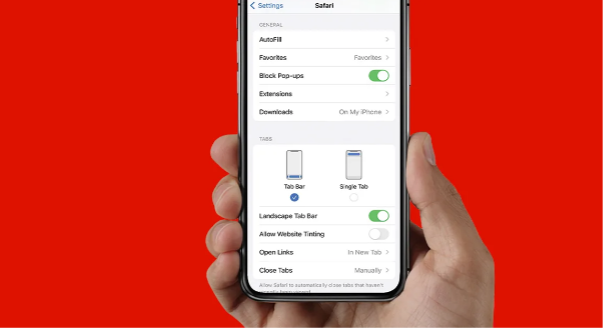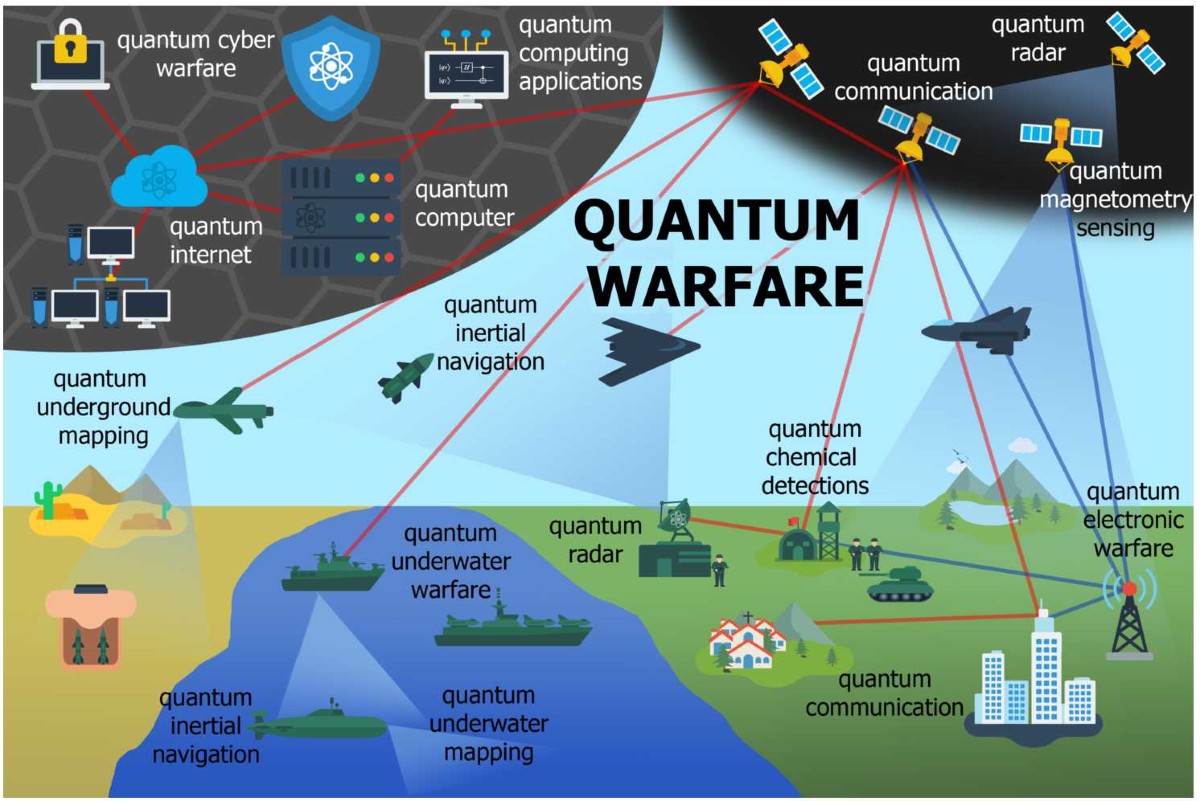Imagine this: you’re navigating a website on your iPhone, eager to access a crucial feature or complete a purchase, but there’s a roadblock. The pop-up you need is blocked, leaving you frustrated and stuck.
You’re not alone in this digital dilemma; countless users face it daily. But here’s the good news: with a few simple steps, you can easily allow pop-ups on your iPhone and enhance your browsing experience. Understanding how to manage pop-ups can unlock a smoother, more efficient interaction with your favorite sites.
Ready to take control and eliminate those pesky interruptions? Keep reading, and discover how effortless it can be to streamline your digital life.
Enabling Pop-ups In Safari
Pop-ups can sometimes be useful on your iPhone. They provide access to important information. Safari, the default browser, blocks pop-ups by default. This keeps your browsing experience smooth. But some websites need pop-ups to function. Allowing them in Safari is simple.
How To Access Safari Settings
Start by opening the Settings app on your iPhone. Scroll down and tap on Safari. This will take you to Safari’s settings page. Here, you can make changes to your browser settings. It’s important to know this step. Many Safari features can be adjusted here.
Finding The Pop-up Blocker
Once in Safari settings, look for the section called “General”. Under this, you will see “Block Pop-ups”. This option controls the pop-up settings. It’s usually enabled to block all pop-ups. You need to change this setting. This allows certain pop-ups to appear.
Turning Off The Pop-up Blocker
To allow pop-ups, toggle the switch next to “Block Pop-ups”. When the switch is off, pop-ups are allowed. This setting change takes effect immediately. You don’t need to restart the app. Now, websites can show pop-ups without being blocked.
Checking If Pop-ups Work
Visit a website that uses pop-ups. Ensure that the pop-ups appear as intended. This confirms your settings are correct. If pop-ups still don’t show, revisit the settings. Double-check that the pop-up blocker is turned off. This should solve the issue.
Managing Pop-ups In Third-party Browsers
Allowing pop-ups on iPhones involves simple browser settings, check here. Navigate to your browser’s settings menu. Enable pop-ups by adjusting the respective toggle. This helps access essential features on some websites.
Managing pop-ups in third-party browsers on your iPhone can sometimes feel like navigating a maze. Each browser has its own set of rules and settings, and you might find yourself scratching your head in confusion. But don’t worry—once you understand the basics, handling pop-ups becomes a breeze. Let’s dive into the specifics and discover how you can take control of pop-ups in your favorite third-party browsers.
Understanding Browser Settings
Have you ever wondered why some browsers allow pop-ups while others seem to block everything? It’s all about the settings. Each browser has its own default setup for handling pop-ups. For example, Chrome and Firefox have different approaches compared to Safari. To manage these settings, open your browser and look for the settings or options menu. You’ll usually find a section dedicated to privacy or security. Here, you can adjust how pop-ups are handled.
Step-by-step Guide For Chrome
If you’re using Chrome on your iPhone, you can easily adjust pop-up settings. Navigate to the settings menu by tapping the three dots in the top-right corner. Select “Site Settings” and look for the “Pop-ups and redirects” option. You can toggle the switch to allow or block pop-ups based on your preference.
Managing Pop-ups In Firefox
Firefox users, don’t worry—your browser also has straightforward pop-up controls. Tap the menu button, which looks like three horizontal lines, and select “Settings”. Scroll down to find “Privacy & Security”. Here, you can choose to block or allow pop-ups. It’s as simple as flipping a switch.
Try Out Brave For Enhanced Control
Are you looking for a browser with advanced pop-up controls? Brave might be worth a try. This browser prides itself on offering more privacy features. In Brave, go to settings and find the “Shields” section. This is where you can manage pop-ups and other privacy settings with ease.
Why Control Matters
Have you ever been frustrated by unwanted pop-ups interrupting your browsing experience? Controlling pop-ups isn’t just about convenience—it’s also about security. Malicious pop-ups can lead to harmful websites. By managing pop-up settings, you protect yourself from potential threats.
Engage With Your Browser
Have you customized your browser settings lately? Take a moment to explore and see what options are available. Think about the sites you trust and adjust your settings accordingly. This small step can make a big difference in your browsing experience.
Share Your Experience
Have you had a surprising experience with pop-ups on your iPhone? Share your story in the comments below. Your insights could help others navigate the maze of pop-up management. Let’s learn from each other and make browsing smoother for everyone.
Troubleshooting Common Pop-up Issues
Enable pop-ups on your iPhone by adjusting Safari settings. Open Settings, tap Safari, and switch off the pop-up blocker. This quick fix ensures you can access important site features without interruptions.
Navigating pop-ups on your iPhone can sometimes feel like a game of whack-a-mole. You might find yourself needing a pop-up for a crucial website function, only to discover it’s blocked. Understanding how to troubleshoot common pop-up issues can save you time and frustration. Let’s dive into some practical solutions and insights to ensure your iPhone’s pop-ups work seamlessly.
Check Your Safari Settings
First things first, ensure that your Safari settings allow pop-ups. Open Settings, scroll to Safari, and toggle off the option that says Block Pop-ups. This simple change can often solve the issue. Have you ever thought you enabled pop-ups only to realize it didn’t work? Double-checking this setting can prevent unnecessary headaches.
Clear Your Cache And Cookies
Sometimes, your browser’s cache and cookies can cause pop-up issues. Head to Settings > Safari > Clear History and Website Data. This action clears out old data that might be causing conflicts. It’s like giving your iPhone a fresh start. A clean slate can resolve many unexpected glitches.
Update Ios To The Latest Version
Running an outdated iOS version might block pop-up functionality. Go to Settings > General > Software Update. If an update is available, install it to ensure your device has the latest features and bug fixes. Keeping your software updated is like ensuring your car has the latest safety features. It just makes everything run smoother.
Test With Another Browser
If Safari continues to give you trouble, try another browser like Chrome or Firefox. Download your choice from the App Store and see if pop-ups work there. Switching browsers can be an eye-opener. It might just be the compatibility solution you needed.
Review Website Permissions
Some websites require specific permissions to display pop-ups. Look for a small icon in the address bar when visiting a site that needs pop-ups. Tap it to adjust permissions. Have you ever missed a crucial notification because a permission was off? Adjusting these settings ensures you don’t miss out on important content.
Contact Apple Support
When all else fails, reaching out to Apple Support can provide tailored guidance. They can help diagnose and fix pop-up issues specific to your device. Think of them as your tech-savvy friend always ready to help when you’re stuck. Sometimes, a little expert advice is all you need. By tackling these troubleshooting steps, you’ll be better equipped to handle any pop-up challenges your iPhone throws your way. What other tech frustrations have you conquered recently?
Conclusion
Allowing pop-ups on your iPhone can enhance your browsing experience. By following these simple steps, you can easily manage pop-up settings. Enjoy seamless access to important notifications and content. Remember, adjusting settings is quick and straightforward. Stay informed and in control of what appears on your screen.
This guide helps you navigate through your iPhone’s settings with ease. Now, you can decide which pop-ups to allow. Make the most of your device without interruptions.
Frequently Asked Questions
How Do I Enable Pop-ups On My iPhone?
Go to Settings. Tap Safari. Toggle the Block Pop-ups option off.
Why Are Pop-ups Blocked On My iPhone?
Pop-ups are blocked by default to prevent ads and unwanted content. You can enable them in Safari settings.
Can I Allow Pop-ups For Specific Sites On iPhone?
Yes, but you’ll need to adjust settings each time. Safari does not support permanent site-specific pop-up settings.
Does Allowing Pop-ups Affect iPhone Security?
Allowing pop-ups can expose you to ads and unwanted content. Use caution to protect your privacy.
How Can I Disable Pop-up Blocker Again?
Return to Safari settings. Toggle Block Pop-ups to on. This will block all pop-ups again.